TabLayout 과 ViewPager 를 이용한 탭 메뉴 화면 을 구현하는 소스코드에 대해 포스팅 해 보겠습니다~
TabLayout : Tab 메뉴들을 담은 큰 틀의 레이아웃
ViewPager : 화면을 양옆으로 넘겨서 Page 를 바꾸는 슬라이드 동작을 할 수 있도록 도와주는 View 위젯
작성한 파일 목록 입니다.
1. build.gradle(:app)
2. OneFragment.java / fragment_one.xml
3. TabActivity.java
4. activity_tab.xml
5. layout_tab_custom.xml
6. PagerAdapter.java
1. build.gradle(:app)
TabLayout 은 Design Support Library 에 속해있기 때문에
dependencies 에 implementation 'com.android.support:design:28.0.0' 를 추가해줍니다.
라이브러리를 추가할 때 모든 support 라이브러리의 버전은 같아야 하므로 저는 appcompat-v7 라이브러리와 동일한 버전인 28.0.0 버전을 사용하였습니다.
dependencies {
implementation fileTree(dir: 'libs', include: ['*.jar'])
implementation 'com.android.support:appcompat-v7:28.0.0'
implementation 'com.android.support.constraint:constraint-layout:2.0.4'
testImplementation 'junit:junit:4.12'
androidTestImplementation 'com.android.support.test:runner:1.0.2'
androidTestImplementation 'com.android.support.test.espresso:espresso-core:3.0.2'
implementation 'com.android.support:design:28.0.0'
}
2. OneFragment.java / fragment_one.xml
Fragment 는 간단하게 TextView 만 표시하는 화면으로 구성하였습니다.
OneFragment.java
TwoFragment.java, ThreeFragment.java 도 다음과 같습니다.
public class OneFragment extends Fragment {
private TextView tv_one;
@Nullable
@Override
public View onCreateView(@NonNull LayoutInflater inflater, @Nullable ViewGroup container, @Nullable Bundle savedInstanceState) {
View view = inflater.inflate(R.layout.fragment_one,container,false);
tv_one = view.findViewById(R.id.tv_one);
return view;
}
}
fragment_one.xml
fragment_two.xml, fragment_three.xml 도 다음과 같습니다.
<?xml version="1.0" encoding="utf-8"?>
<android.support.constraint.ConstraintLayout
xmlns:android="http://schemas.android.com/apk/res/android"
xmlns:app="http://schemas.android.com/apk/res-auto"
android:orientation="vertical"
android:layout_width="match_parent"
android:layout_height="match_parent"
android:background="#FFD9FA">
<TextView
android:id="@+id/tv_one"
android:layout_width="wrap_content"
android:layout_height="wrap_content"
android:layout_gravity="center"
android:text="one"
android:textColor="#000"
android:textSize="60sp"
app:layout_constraintBottom_toBottomOf="parent"
app:layout_constraintEnd_toEndOf="parent"
app:layout_constraintStart_toStartOf="parent"
app:layout_constraintTop_toTopOf="parent" />
</android.support.constraint.ConstraintLayout>
프래그먼트 (Fragment) 의 상세설명은 이전 게시물을 확인해주세요!
eunoia3jy.tistory.com/53?category=1011678
[안드로이드/Android] 프래그먼트(Fragment) 생명주기
프래그먼트 (Fragment) - 앱 UI의 재사용 가능한 부분 - 독립적으로 존재할 수 없고 항상 액티비티(Activity) 내에 포함되어 있어야 하고 활동이나 다른 프래그먼트에서 호스팅되어야 한다. - 자
eunoia3jy.tistory.com
3. TabActivity.java
TabLayout 과 ViewPager 를 이용하여 Tab 메뉴 화면을 구현할 TabActivity 앱티비티를 생성합니다.
이 액티비티에서 PagerAdapter 를 통해 Fragment 와 ViewPager 를 연결해주고,
이 액티비티의 리소스에서 TayLayout 과 ViewPager 를 배치합니다.
public class TabActivity extends AppCompatActivity {
private String TAG = TabActivity.class.getSimpleName();
private Context context = TabActivity.this;
private TabLayout mTabLayout;
private ViewPager layout_viewpager;
private PagerAdapter pagerAdapter;
@Override
protected void onCreate(@Nullable Bundle savedInstanceState) {
super.onCreate(savedInstanceState);
setContentView(R.layout.activity_tab);
mTabLayout = (TabLayout) findViewById(R.id.layout_tab);
mTabLayout.addTab(mTabLayout.newTab().setCustomView(createCustomTabView("첫번째 탭")));
mTabLayout.addTab(mTabLayout.newTab().setCustomView(createCustomTabView("두번째 탭")));
mTabLayout.addTab(mTabLayout.newTab().setCustomView(createCustomTabView("세번째 탭")));
//PagerAdapter 를 통해 TabLayout 과 ViewPager 연결
layout_viewpager = (ViewPager) findViewById(R.id.layout_viewpager);
pagerAdapter = new PagerAdapter(getSupportFragmentManager(), mTabLayout.getTabCount());
layout_viewpager.setAdapter(pagerAdapter);
layout_viewpager.addOnPageChangeListener(new TabLayout.TabLayoutOnPageChangeListener(mTabLayout));
layout_viewpager.addOnPageChangeListener(new ViewPager.OnPageChangeListener() {
@Override
public void onPageScrolled(int position, float v, int i1) {
Log.d(TAG, "onPageScrolled() - position : "+position);
}
@Override
public void onPageSelected(int position) {
Log.d(TAG, "onPageSelected() - position : "+position);
}
@Override
public void onPageScrollStateChanged(int position) {
Log.d(TAG, "onPageScrollStateChanged() - position : "+position);
}
});
mTabLayout.addOnTabSelectedListener(new TabLayout.OnTabSelectedListener() {
@Override
public void onTabSelected(TabLayout.Tab tab) {
Log.d(TAG, "onTabSelected() - position : "+tab.getPosition());
layout_viewpager.setCurrentItem(tab.getPosition());
}
@Override
public void onTabUnselected(TabLayout.Tab tab) {
Log.d(TAG, "onTabUnselected() - position : "+tab.getPosition());
}
@Override
public void onTabReselected(TabLayout.Tab tab) {
Log.d(TAG, "onTabReselected() - position : "+tab.getPosition());
}
});
}
/* Tab 커스텀뷰 생성 */
private View createCustomTabView(String tabNm) {
LayoutInflater inflater = (LayoutInflater) context.getSystemService(Context.LAYOUT_INFLATER_SERVICE);
View tabView = inflater.inflate(R.layout.layout_tab_custom, null);
TextView tv_tab_nm = (TextView) tabView.findViewById(R.id.tv_tab_nm);
tv_tab_nm.setText(tabNm);
return tabView;
}
}
* layout_viewpager.addOnPageChangeListener(new ViewPager.OnPageChangeListener(){...});
- ViewPager의 페이지가 변경될 때 알려주는 리스너
- ViewPager의 페이지가 변경 될 때 TabLayout에도 알려주도록 설정
* mTabLayout.addOnTabSelectedListener(new TabLayout.OnTabSelectedListener(){...});
- Tab이 선택 되었을 때 알려주는 리스너
- onTabSelected() : 탭이 선택 되었을 때, 호출
- onTabUnselected() : 탭이 선택되지 않았을 때, 호출
- onTabReselected() : 탭이 다시 선택되었을 때, 호출
4. activity_tab.xml
TabActivity 액티비티의 레이아웃 리소스 입니다.
<?xml version="1.0" encoding="utf-8"?>
<LinearLayout
xmlns:android="http://schemas.android.com/apk/res/android"
xmlns:app="http://schemas.android.com/apk/res-auto"
xmlns:tools="http://schemas.android.com/tools"
android:layout_width="match_parent"
android:layout_height="match_parent"
tools:context=".TabActivity"
android:weightSum="100"
android:orientation="vertical">
<LinearLayout
android:layout_width="fill_parent"
android:layout_height="0dp"
android:layout_weight="30"
android:background="#FAF4C0"
android:gravity="center">
<TextView
android:id="@+id/tv_one"
android:layout_width="wrap_content"
android:layout_height="wrap_content"
android:text="TabActivity"
android:textColor="#22741C"
android:textSize="30sp" />
</LinearLayout>
<LinearLayout
android:layout_width="fill_parent"
android:layout_height="0dp"
android:layout_weight="70"
android:background="#D4F4FA"
android:weightSum="100"
android:orientation="vertical">
<LinearLayout
android:layout_width="fill_parent"
android:layout_height="0dp"
android:layout_weight="20" >
<android.support.design.widget.TabLayout
android:id="@+id/layout_tab"
android:layout_width="fill_parent"
android:layout_height="fill_parent"
app:tabGravity="center"
app:tabMode="fixed"
app:tabTextColor="#000000"
app:tabSelectedTextColor="@color/colorPrimary"
app:tabIndicatorColor="@color/colorPrimary"/>
</LinearLayout>
<LinearLayout
android:layout_width="fill_parent"
android:layout_height="0dp"
android:layout_weight="80" >
<android.support.v4.view.ViewPager
android:id="@+id/layout_viewpager"
android:layout_width="fill_parent"
android:layout_height="fill_parent" />
</LinearLayout>
</LinearLayout>
</LinearLayout>
5. layout_tab_custom.xml
Tab 커스텀뷰에 대한 레이아웃 리소스 입니다.
<?xml version="1.0" encoding="utf-8"?>
<LinearLayout xmlns:android="http://schemas.android.com/apk/res/android"
android:layout_width="wrap_content"
android:layout_height="wrap_content">
<TextView
android:id="@+id/tv_tab_nm"
android:layout_width="wrap_content"
android:layout_height="wrap_content"
android:textColor="#000000"
android:text="탭이름"/>
</LinearLayout>
6. PagerAdapter.java
Fragment 와 ViewPager 를 연결해주는 FragmentStatePagerAdapter 를 상속한 Adapter 인 PagerAdapter 입니다.
public class PagerAdapter extends FragmentStatePagerAdapter {
private int pageCnt;
public PagerAdapter(FragmentManager fm, int pageCnt) {
super(fm);
this.pageCnt = pageCnt;
}
@Override
public Fragment getItem(int position) {
//position 에 따라 Fragment 생성하여 반환
switch (position) {
case 0:
OneFragment oneFragment = new OneFragment();
return oneFragment;
case 1:
TwoFragment twoFragment = new TwoFragment();
return twoFragment;
case 2:
ThreeFragment threeFragment = new ThreeFragment();
return threeFragment;
default:
return null;
}
}
@Override
public int getCount() {
return pageCnt;
}
}
* getItem(int position)
- position 에 해당하는 Fragment 반환
* getCount()
- page 개수 반환
- 반환되는 수에 따라 페이지의 수가 결정된다.
안드로이드 결과화면
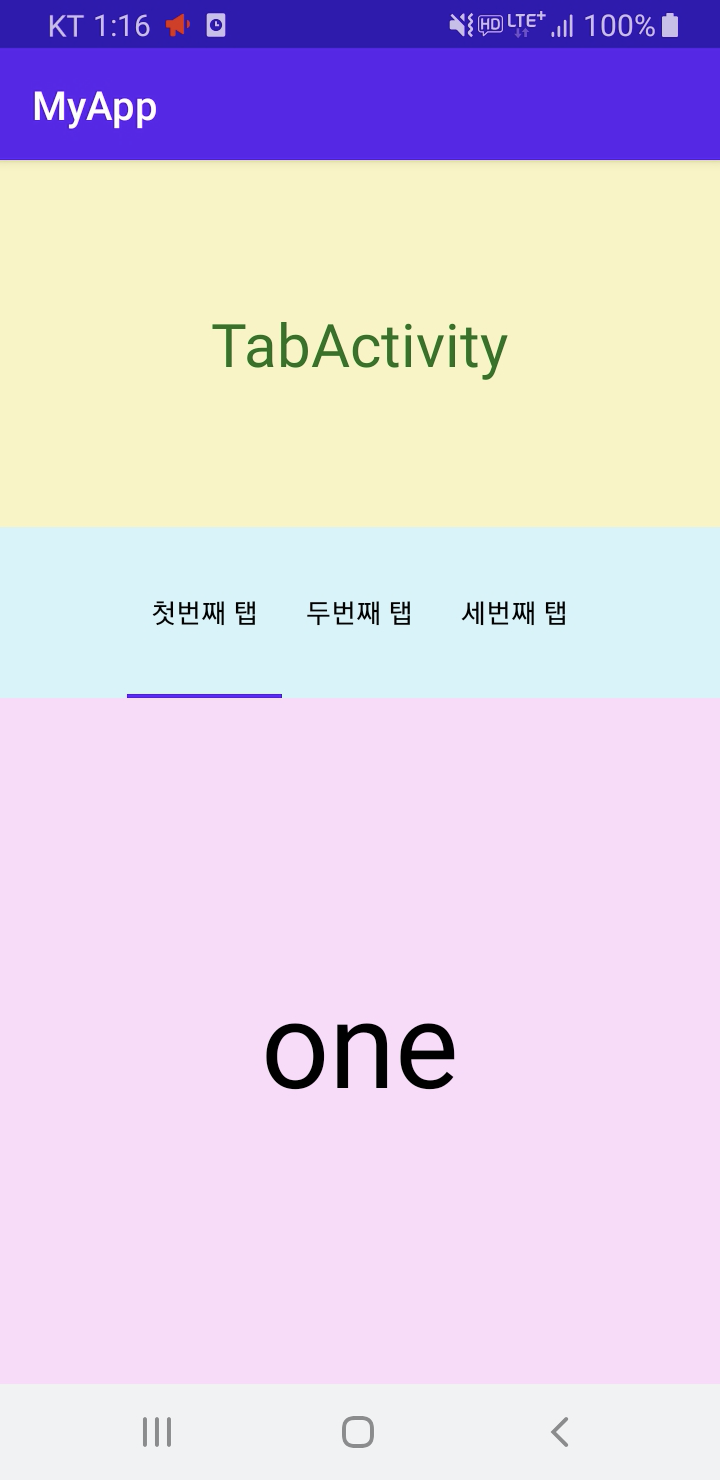
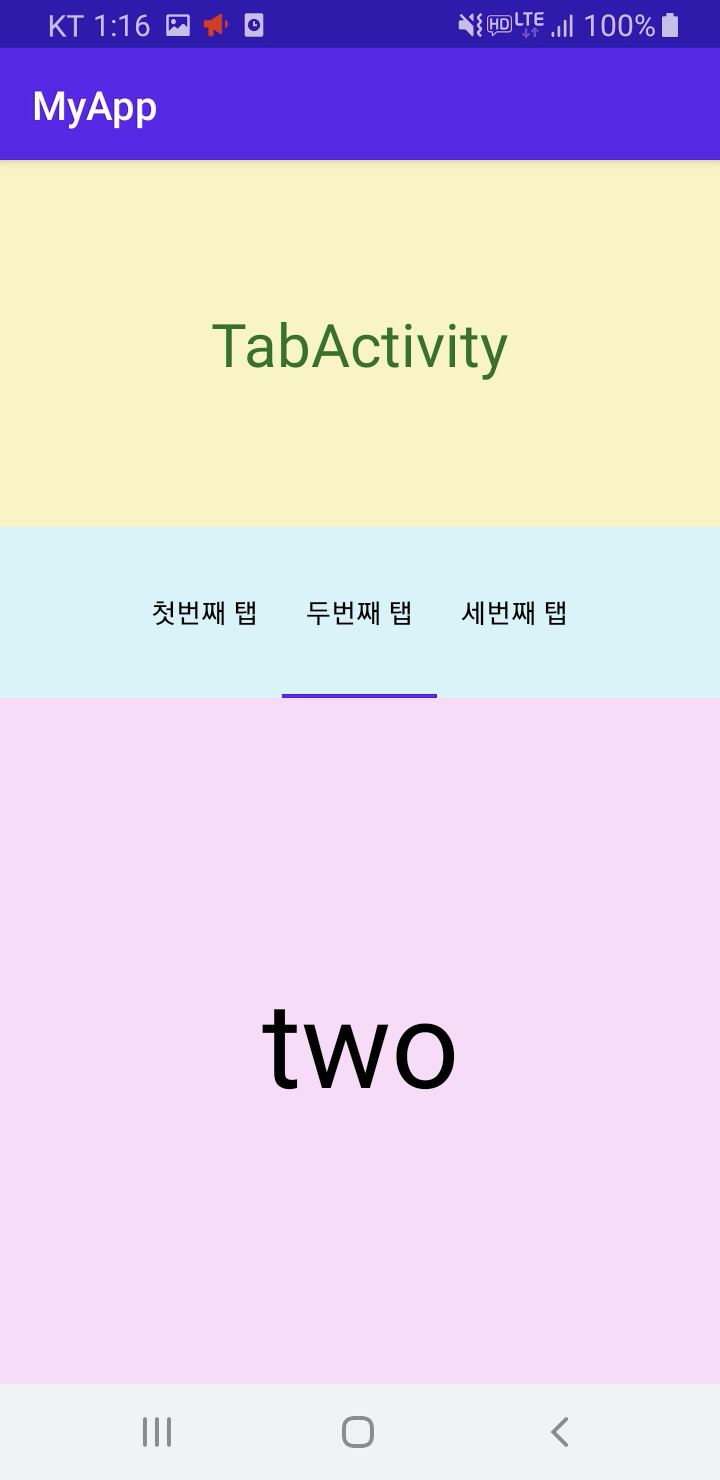

끝 🤗
'🤖 안드로이드 Android' 카테고리의 다른 글
| [안드로이드/Android] 안드로이드 스튜디오 (Android Studio) 플러그인 - 테마 변경 (0) | 2021.07.31 |
|---|---|
| [macOS 맥북/Android] 안드로이드 스튜디오 SVN CheckOut 사용하기 (0) | 2021.06.13 |
| [안드로이드/Android] 프래그먼트(Fragment) 생명주기 (0) | 2021.05.12 |
| [안드로이드/Android] 구글(Google) Play 스토어 앱 배포 (0) | 2021.05.12 |
| [안드로이드/Android] 앱 데이터&캐시 (App Data&Cache) 삭제 (0) | 2021.05.11 |